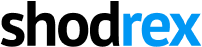USER GUIDE
Shodrex is the new fastest and secured way to discover and pay for your favourite items. Movie Tickets, Event Tickets, Table Reservations and ticket related products. Follow this guide to get a user profile today and start purchasing from your favorite store(s)… If you are a brand/organization and want to own/manage a store please read the store guide
Registration and Login
- Go to www.shodrex.com
- Click on the “get a user profile” button
- Enter your email address, full-name, username and password then click the submit button and follow the instruction for email verification.
- After verification, you can then login.
My Account
“My Account” comprises of the icons and settings for your user page, which include:
- Home: Clicking this icon takes you to your user home page.
- Product: Clicking this icon pops-up apage where you can view, and add to cart all product of your choice for purchase. This can be done by clicking on the “add to cart” icon below each product.
- Search: Used to search for items.
- Cart: Clicking this icon pops-up a page where you can view and pay for the product(s) you have added to cart (selected product).The “my cart” page constitute of the following:
- Name of product(s): Name of item(s) added to cart.
- Number of item(s): Total number of item(s) added to cart.
- Total price per quantity of item(s): Shows the total added price per quantity selected.
- Delete icon : Clicking on the delete icon automatically remove the item added to cart.
- Quantity increase and decrease icon 1 : the increase icon is used to increase the quantity of a particular product on the cart while the decrease icon is used to decrease the quantity of a particular product on the cart.
- Total: shows the total amount to checkout and pay.
- Checkout: clicking on the checkout button takes you to pay-shodrex page where you input the following details to make payment:
- Step 1: Input your card number (this is the number in front of your bank pay card which can either be master card, visa, verve, / payment related card(s), validity month and year, card verification value (cvv) (this is the three digit number at the back of your bank pay card), after which you click on the pay button.
- Step 2: After clicking on the pay button a page will pop-up where you can input your card pin.
- Step 3: After inputting your card pin a onetime password (OTP) will be sent to the phone number/email registered on your bank pay card which will help verify if you are the actual person doing the transaction.
- Step 4: After entering the onetime password (OTP) sent to you, verification by your bank and if you have inputted the right pin your payment will be made.
- Step 5: After you have made your payment check your “order page” for item confirmation number (ICN) which you will submit for confirmation/passage at the movie, event or table reservation center. Also check your email for transaction reference and receipt.
Settings and Editing
- Clicking this icon pops-up a page to view and edit your profile info
- You can edit your profile, anytime, any day and with no stress.
Upload Photo
Clicking this icon pops-up a page to upload your profile photo.
Order(s)
Clicking this icon pops-up a page to view the transactions you have made and items you have paid for. The order page comprise basically of the “Allow Confirm” icon which is mostly used at the cinema, event, or table reservation center to confirm that you have actually made payment for the ticket/product and once your ticket/purchase is confirmed by the store it is stated that you have used your ticket.
Logout
Clicking logout signs you out of your user profile.
Questions, Enquiries and Suggestions
We are open to questions, enquiries and suggestions, so if you want any kind of assistance just send us a mail at info@shodrex.com or support@shodrex.com
Acknowledgement
Thanks for using Shodrex, you are good-to-go with your User Page.
Don’t forget to tell organizations and friends that you are using shodrex.
A brand owner? visit the store guide to know how to own and manage a store